MyLO - My Learning Online
Uploading your unit Outline
This guide goes through the steps required to upload your website version of the Unit Outline to appear within the Unit Information widget for students. This option is required if you have chosen not to use Akari in semester 1 2024, or you do not have unit codes appearing within your unit. Note: Akari will be used from Semester 2 2024 onwards.
- The default setting for Unit Outlines is Online using Akari within MyLO Manager. To use the MyLO Web Page option you will need to login to MyLO Manager and update this to MyLO Web Page for your unit.

- Once this has been done log into MyLO: https://mylo.utas.edu.au
- Navigate to your unit.
- Create a web page within your introduction module called Unit Outline. Add all the information here that is required.
- Before saving select to change the file path of your page.
- Select the UnitOutline folder and press Select Path
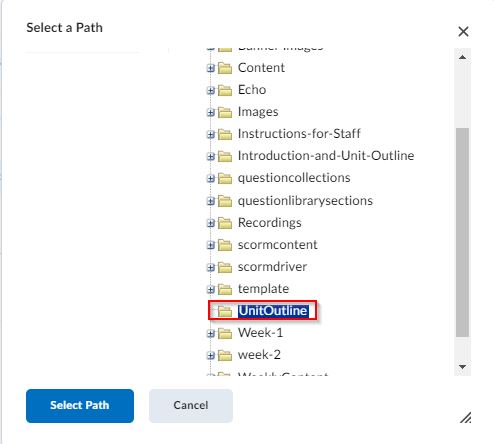
- Once done you can save your newly created Unit Outline webpage.
- Click on the Admin & Help link in the navbar. Then select Manage Files.
- Navigate to the Unit Outline Folder location.
- Select rename from the drop-down menu. Change the name of the file to be UnitOutline.html and save.
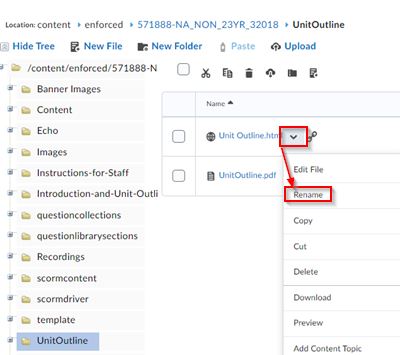
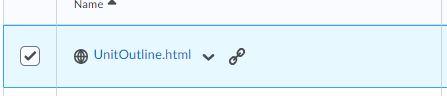
The Unit Outline will now open for users from within the Unit Information widget. A student view of the Unit Information widget is below.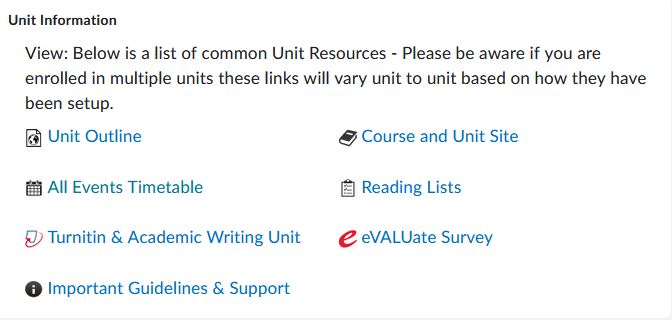
A short video of this process is below:
